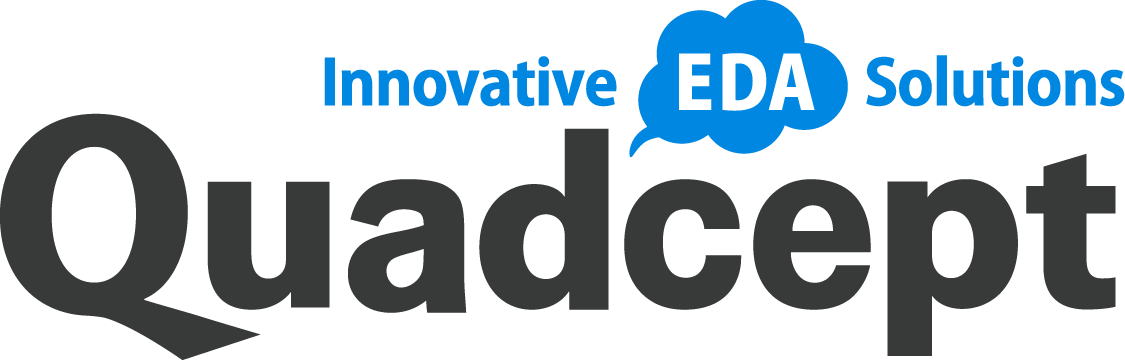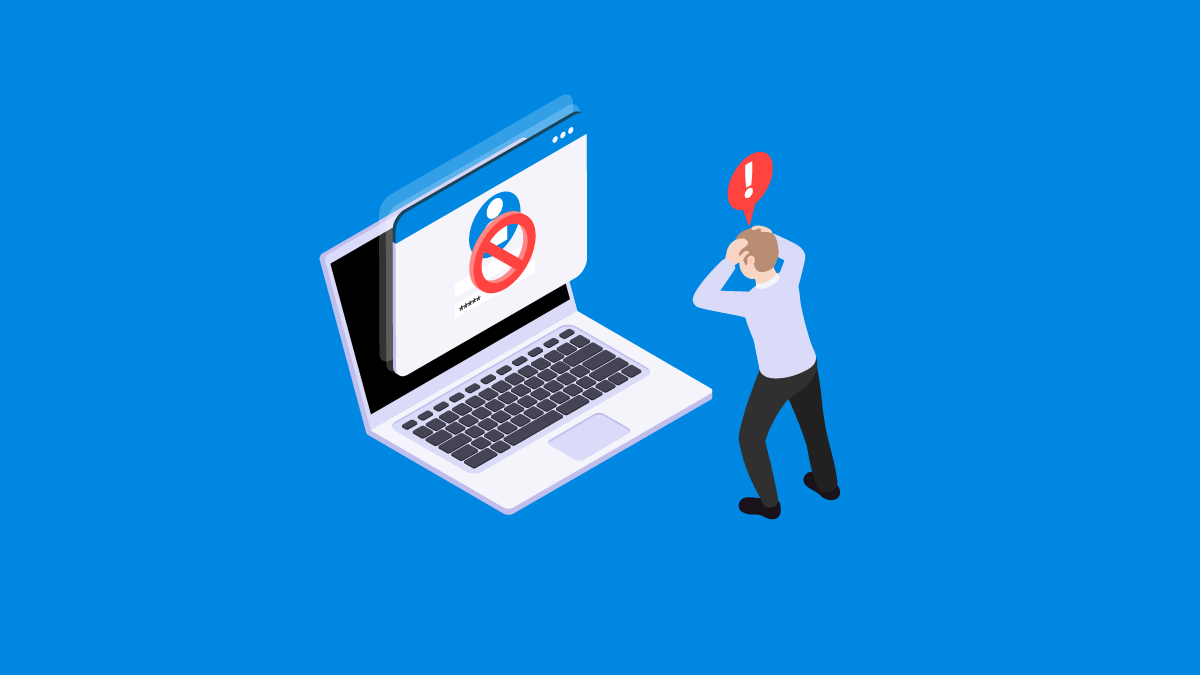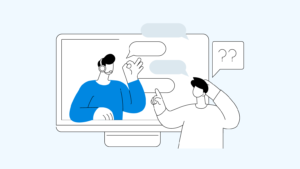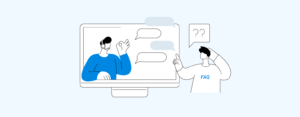If you are using security software manufactured by Cybereason, Quadcept may not be able to start. If this applies to you, please check this workaround.
I cannot log into Quadcept (CAD), what should I do?
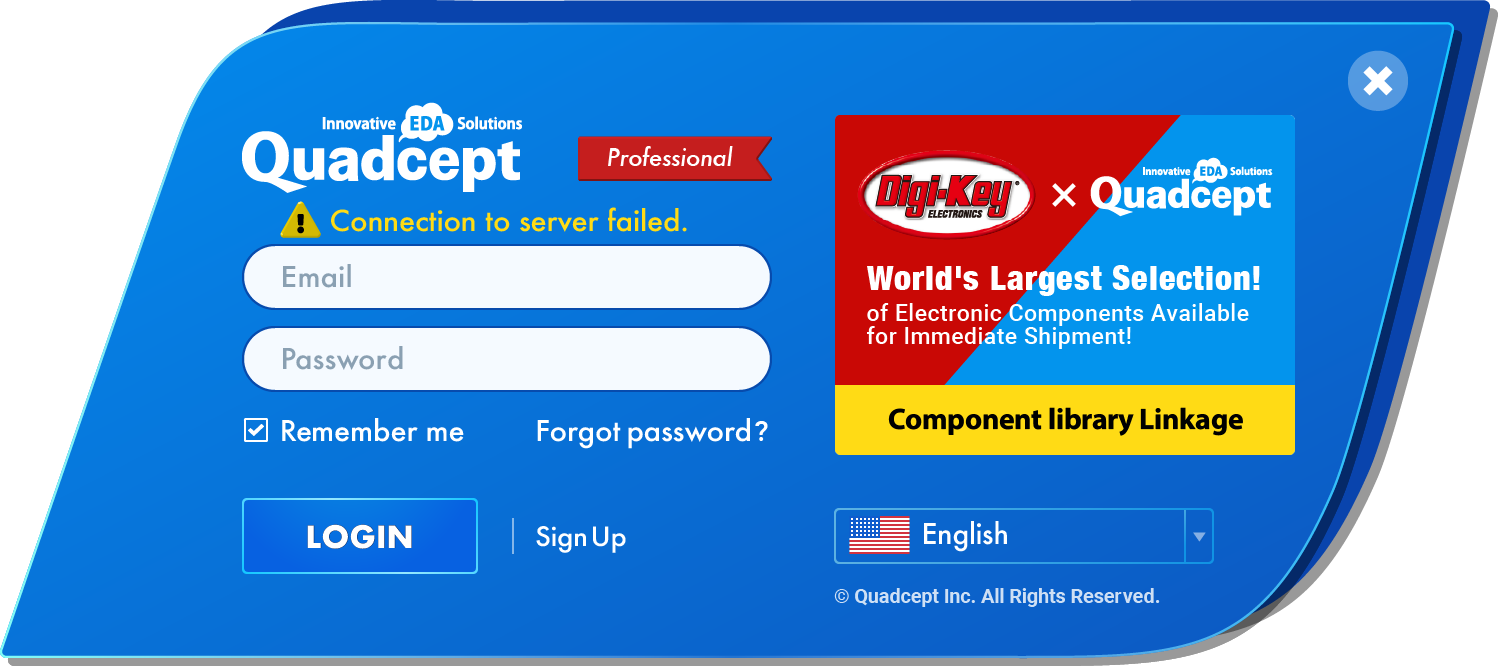
If you are having trouble logging into Quadcept and receive an error message, please refer to the below list for the troubleshooting suggestion:
Invalid ID or password.
If you forgot or lost your password, you may reset it by clicking on the following link.
If you forgot or lost your ID, please create a new account again.
A Community account is unavailable.
You cannot log into Quadcept Professional with a Quadcept Community account.
If you do not have a Quadcept Professional account, please sign up for the Professional edition.
A Professional account is unavailable.
You cannot log into Quadcept Community with a Quadcept Professional account.
If you do not have a Quadcept Community account, please sign up for the Community edition.
Connection to server failed.
Firstly, please check your Internet connection on your computer where Quadcept is installed. You will not be able to access to the server while offline.
If there is no problem with your Internet connection, there may be a firewall blocking connections to our service. Please check your firewall settings to make sure that access to our domain – *.quadcept.com – is allowed on your network. If you wish to allow each domain and sub-domain individually, please contact our support team.
Authentication failed. code:{000}
There are several possible causes for this error.
Please contact our support team with the code at the end of the message.
Failed to Proxy Authentication.
Quadcept defaults to using your system’s proxy settings but a proxy error may occur in some cases, such as when your network connection is unstable.
A proxy can be set up manually from within Quadcept Maintenance.
If this error continues, please visit the following online manual and try the manual setup.
Not sure how to set up a proxy ?
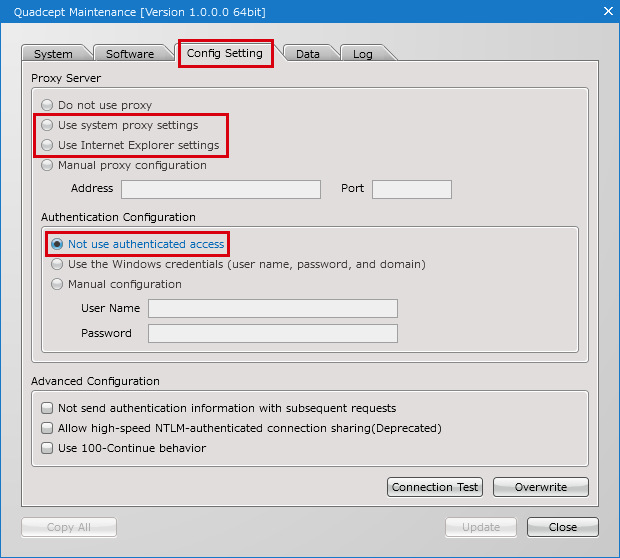
Please try the following steps:
- Open Quadcept Maintenance and click on the Config Setting tab.
- Select either “Use system proxy settings” or “Use Internet Explorer settings” in the Proxy Server section.
- Select “Not use authenticated access” in the Authentication Configuration section.
Please note that it may take some time for the changes to be effected.
The account has expired.
In Quadcept, it is possible to set an expiration period for accounts. When this expiration period is reached, you will need to confirm the update.
If you see a message indicating that your account has expired when you log in, an email titled “Regarding Account Renewal” has been sent to the email address registered with your account. Please click the URL provided in the email and update your account’s expiration period.
*Please note that the URL is valid for 72 hours. If the deadline has passed, please perform the login operation again. *If you do not receive the email, please check your spam folder.
I cannot log into Quadcept Force, what should I do?
If you are able to log in to your Quadcept Account but not to Quadcept Force (CCM/CBM/CPM), please contact our support team.