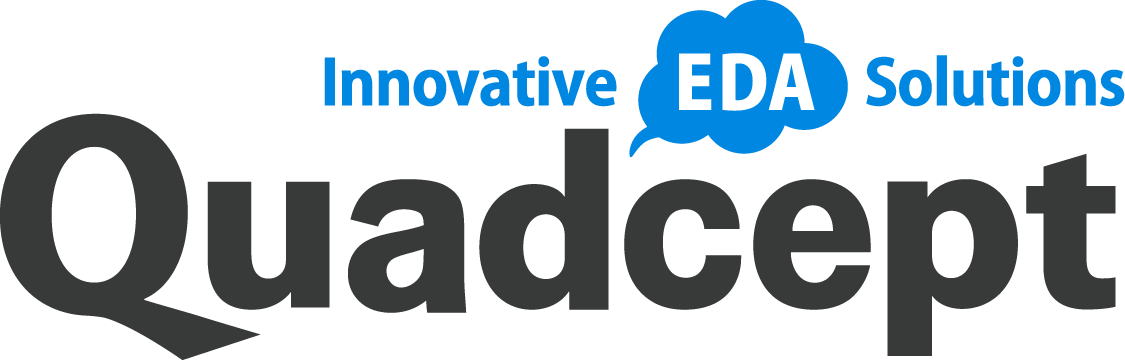In the upcoming new version, Quadcept V10, Quadcept projects will be isolated from a Quadcept Database(QDB) and be file-based. After updating your Quadcept from V9 to V10, you will be required to extract your project data from your QDB.
New File Structure for Quadcept Project
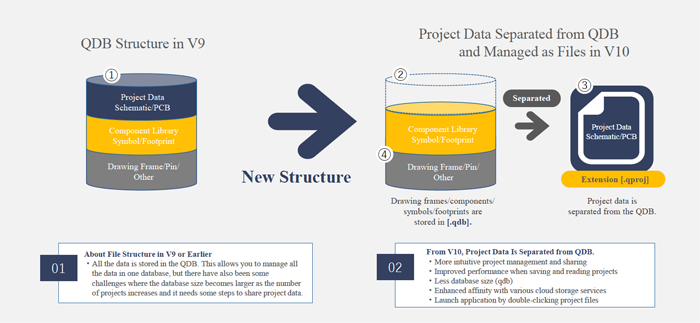
All the Quadcept data including projects has been stored in one database called QDB until the version 9(①). In the upcoming new version, Quadcept projects will be isolated from a QDB and be saved as files(File Extension : .qproj)(②・③). Other objects such as components, symbols and footprints will be stored in a QDB just like they have been up to now(④).
- More intuitive project management and sharing
- Improved performance when saving and reading projects
- Less database size (QDB)
- Enhanced affinity with various cloud storage services
- Launch application by double-clicking project files
Please make a backup of your Quadcept Database(QDB) before updating to Quadcept V10. For details on how to make a backup, please visit the following online manual.
Extracting Project Data from QDB (Separately)
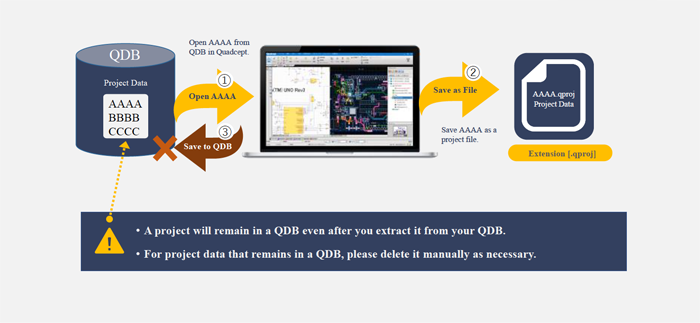
Quadcept projects in a QDB can be saved as project files(.qproj) separately or all at once. This section explains how you can extract projects individually.
- Open a project in your QDB by going to the File menu and selecting Open >> Project(V9 or Earlier).
- After opening a project, performing a save operation will open a window entitled Save AS. Specify a location to save the project file(.qproj) and click OK.
- Projects in a QDB can only be saved as project files(.qproj). Please note that they cannot be saved into a QDB again(③).
- Projects will remain in a QDB even after they are saved as project files. Please delete them manually as necessary after extracting projects from a QDB.
Extracting Project Data from QDB (All)
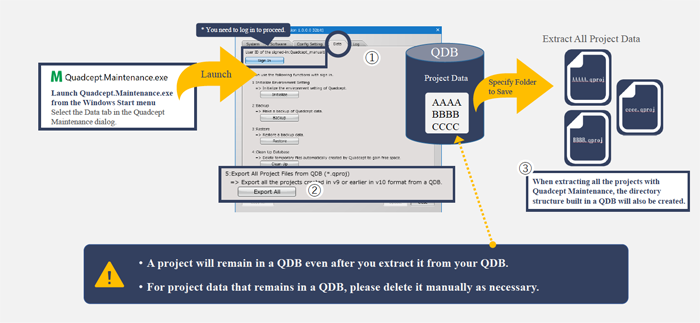
This section explains how to extract all the projects stored in a QDB to a specified folder at once.
- Launch Quadcept Maintenance and then open the Data tab.
- Click the Export All button located at the item, 5:Export All Projects from QDB (*.qproj), and then follow the instructions shown in the windows to perform the export. If all the projects are extracted by Quadcept Maintenance, the directory structure built in a QDB will also be created(③).
Projects will remain in a QDB even after they are saved as project files. Please delete them manually as necessary after extracting projects from a QDB.
Extracting Project Data from Quadcept Files(.qcom)
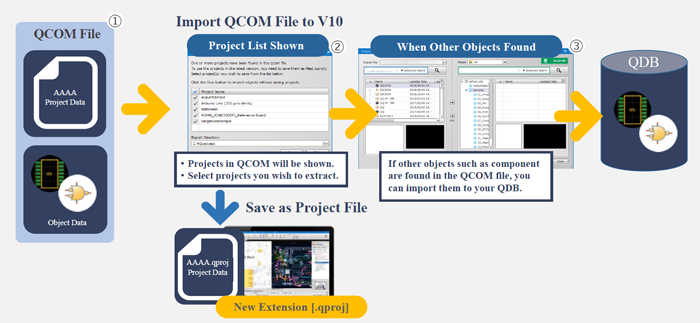
The following explains how you can save the projects stored in Quadcept files(.qcom) as project files.
- Open a Quadcept file(.qcom) by going to the File menu and then selecting Import >> Quadcept File.
- A project list will be shown if there are one or more projects in the selected Quadcept file. Select projects and a location to save in the list, and click Save.
- If there are any objects except for projects in the Quadcept file, you can import them into a QDB.
Two Notes when You Extract Projects from QDB
Delete projects in QDB
Quadcept projects will remain in a QDB even after they are saved as project files(.qproj). After you draw them out from your QDB, it is recommended that you delete the projects since they might make it difficult to identify which projects are the latest.
※ It is recommended that an administrator save projects as files if the QDB is being shared among multiple users.
master-db
If you share your design data with multiple users by registering your QDB with master-db, please extract the projects in it before registration. A QDB set as master-db will be read-only, and you will not be able to open the projects in the database.
※ Setting a QDB as local-db will allow you to edit, export and save projects again.